Access Token REST API Authentication
You will need access token in order to interact with the Kaa REST API. There are two types of access tokens:
- service account access token
- user access token
Authentication by service account access token
When should I use it
- for integration of third-party or custom services with the Kaa platform
- during development as it’s the fastest way of getting access token
How to obtain service account access token
Kaa Platform has several running Keycloak instances. Each Keycloak instance hosts a specific set of tenants for balancing reason. To find out the host of Keycloak instance that hosts your tenant, go to User management -> Advanced settings. You will be end up on the Keycloak admin page. From browser URL you can find Keycloak host,
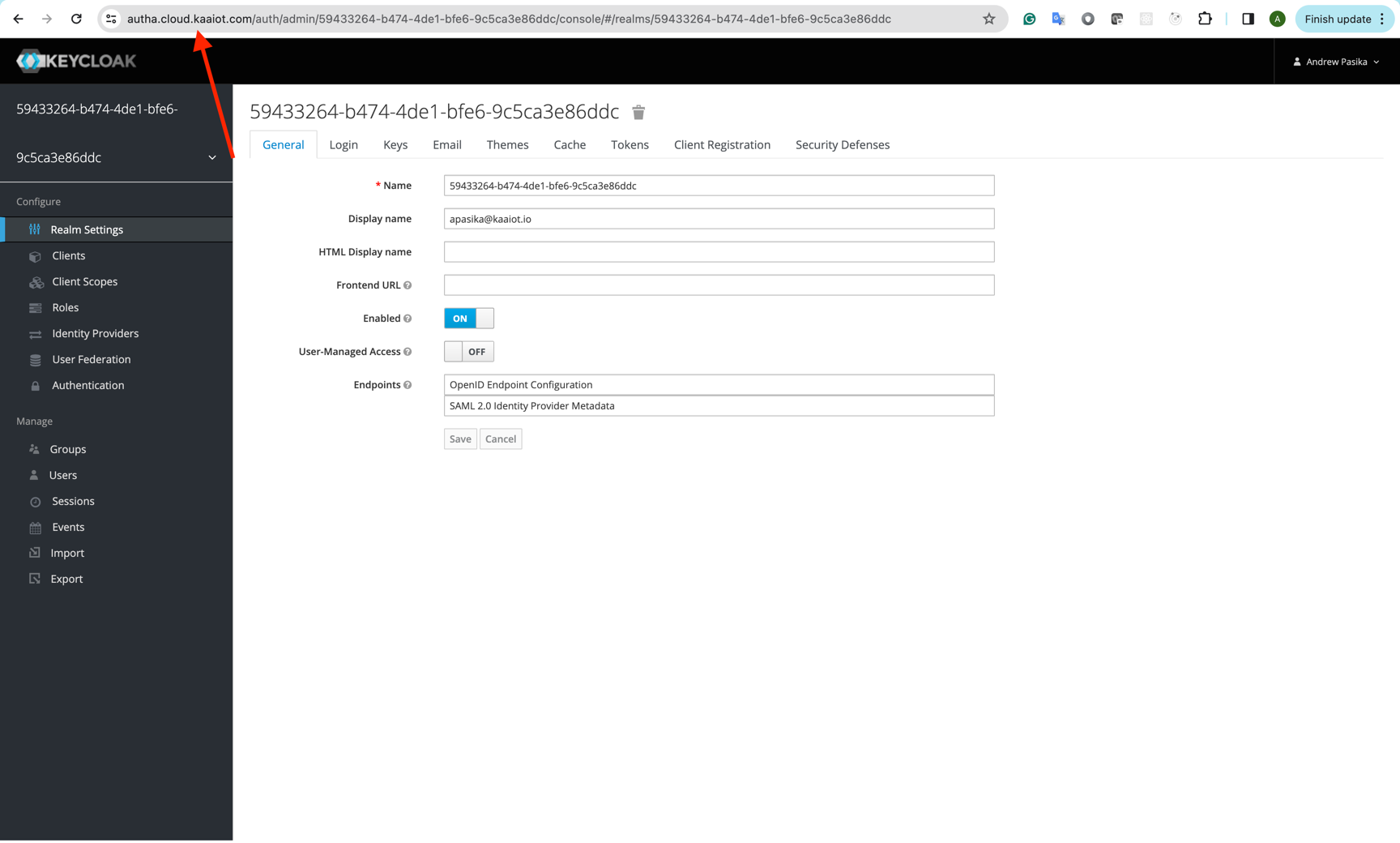
In the above case, Keycloak host is https://autha.cloud.kaaiot.com
Open terminal and initialize $KEYCLOAK_HOST with the obtained value.
export KEYCLOAK_HOST={your-keycloak-host}
Initialize $TENANT_ID (see how you can find tenant ID here):
export TENANT_ID={your-tenant-id}
From Kecyloak admin page go to Clients, search for the client with the kaa-rest-api name and copy its client ID.
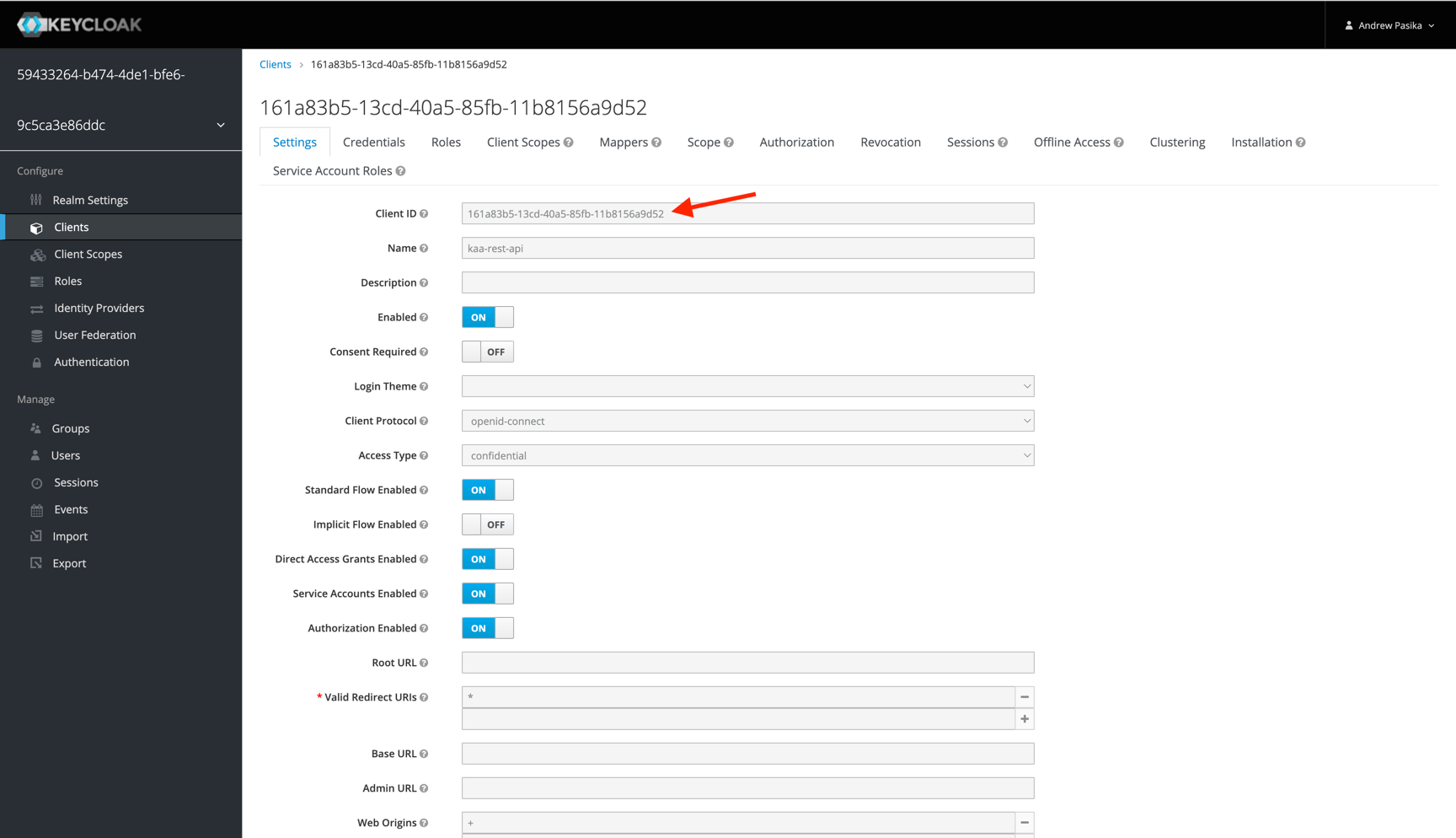
Initialize $CLIENT_ID with the obtained value.
export CLIENT_ID={client-id}
Switch to the “Credentials” tab and copy Secret.
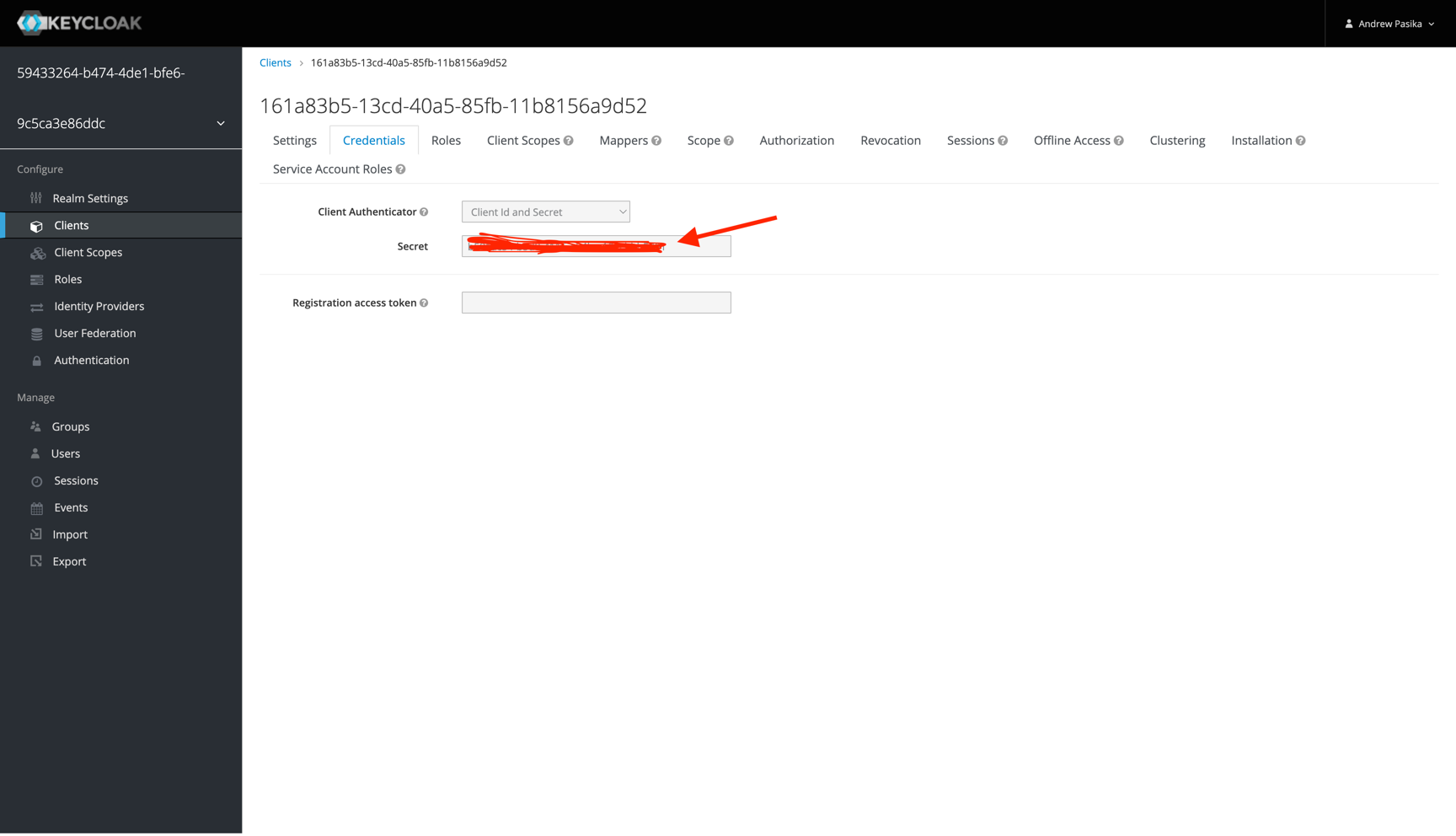
Initialize $CLIENT_SECRET with the obtained value.
export CLIENT_SECRET={client-secret}
Finally, run the following curl to get service account access token:
curl -X POST \
$KEYCLOAK_HOST/auth/realms/$TENANT_ID/protocol/openid-connect/token \
-H 'Content-Type: application/x-www-form-urlencoded' \
-d 'grant_type=client_credentials' \
-d client_id=$CLIENT_ID \
-d client_secret=$CLIENT_SECRET
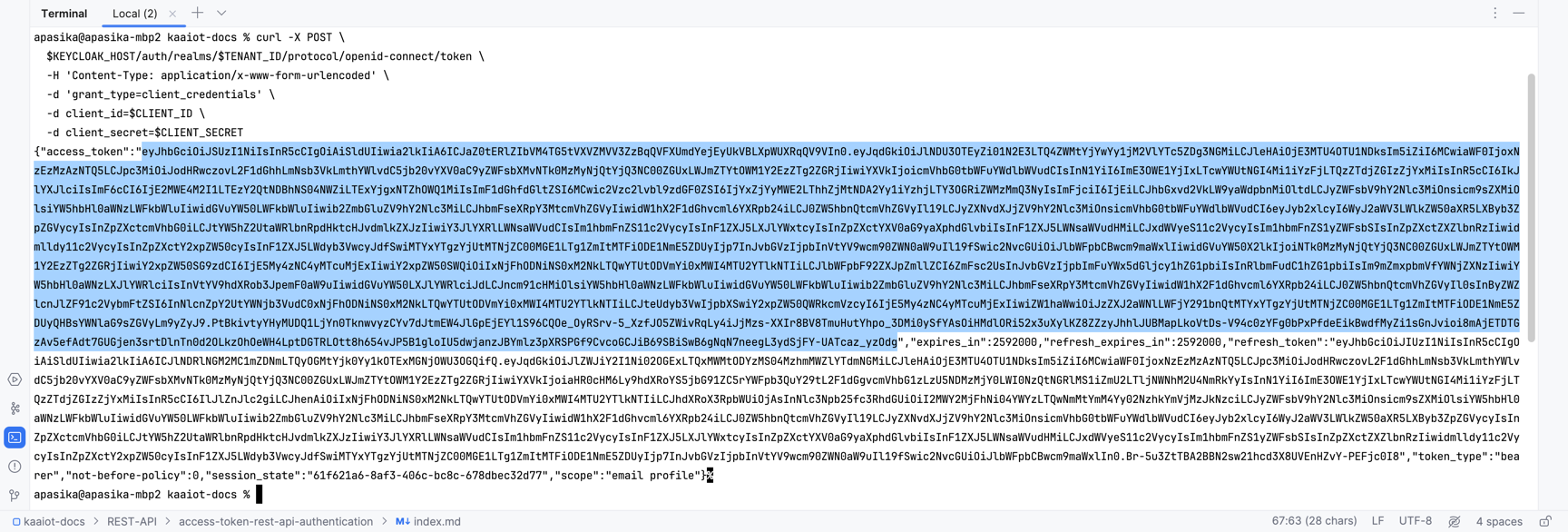
Use the value of the access_token field as the access token by prefixing it with the bearer in requests to the Kaa platform microservices REST API.
GET /api/v1/endpoints example:
curl https://cloud.kaaiot.com/epr/api/v1/endpoints \
-H 'Authorization: bearer eyJhbGciOiJSUzI1NiIsInR5cCIgOiAiSldUI...'
{"totalElements":1,"content":[{"endpointId":"0de07db5-5d40-4108-8cf3-1aee344b4aef"...
Authentication by user access token
When should I use it
Use it in case you want your final user to authenticate himself by his own credentials - username and password. This type of authentication comes handy for mobile apps and custom UI dashboards.
How to obtain user access token
To obtain a user access token that can be used in calls to Kaa Platform REST API you will need:
- Host of Keycloak instance that hosts your tenant
- Tenant ID
- Client ID
Kaa Platform has several running Keycloak instances. Each Keycloak instance hosts a specific set of tenants for balancing reason. To find out the host of Keycloak instance that hosts your tenant, go to User management -> Advanced settings. You will be forwarded to the authentication page which URL contains Keycloak host and tenant ID.
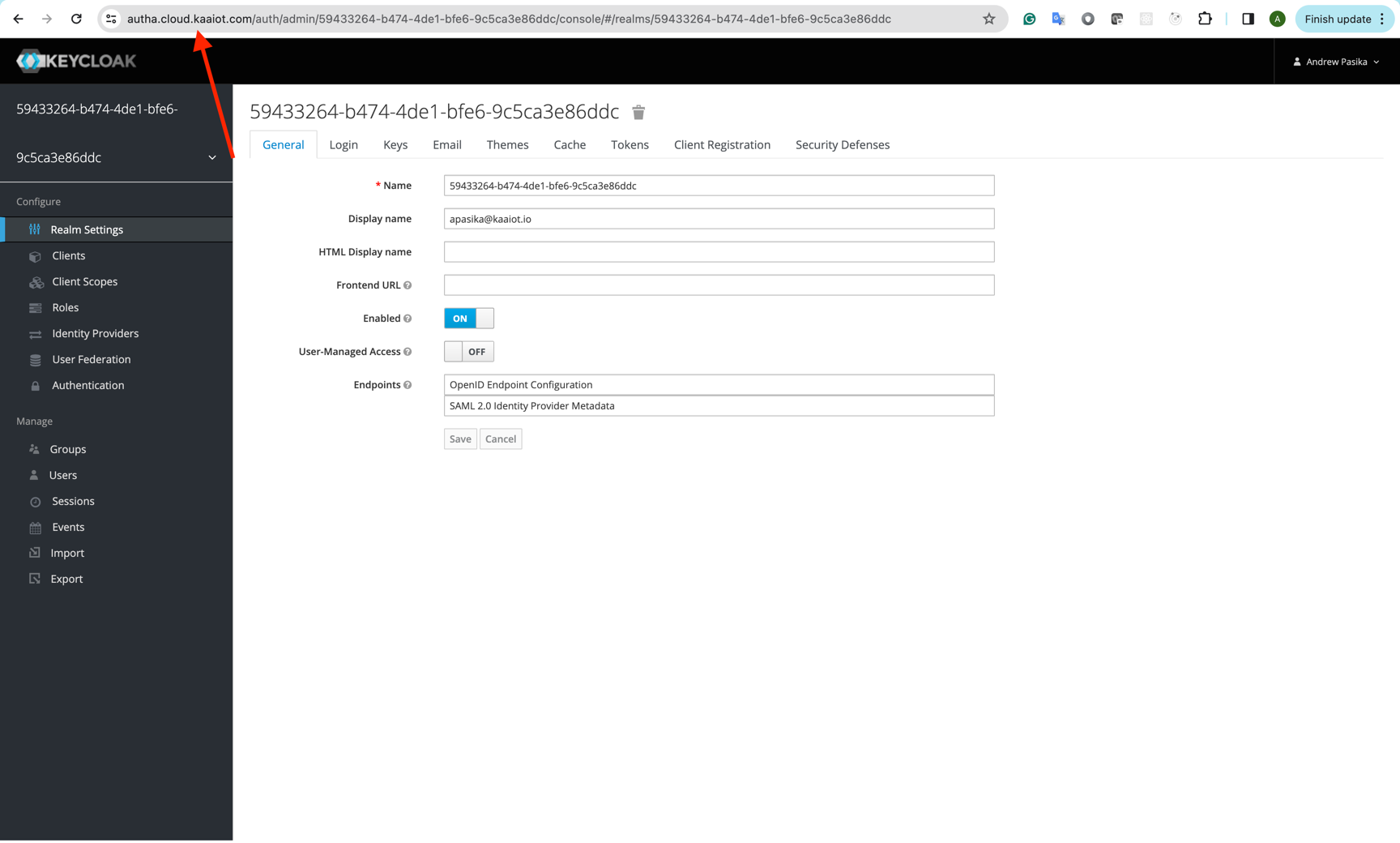
In the above case, keycloak host is https://autha.cloud.kaaiot.com
Go to Clients, search for the client with the kaa-frontend name and copy its client ID.
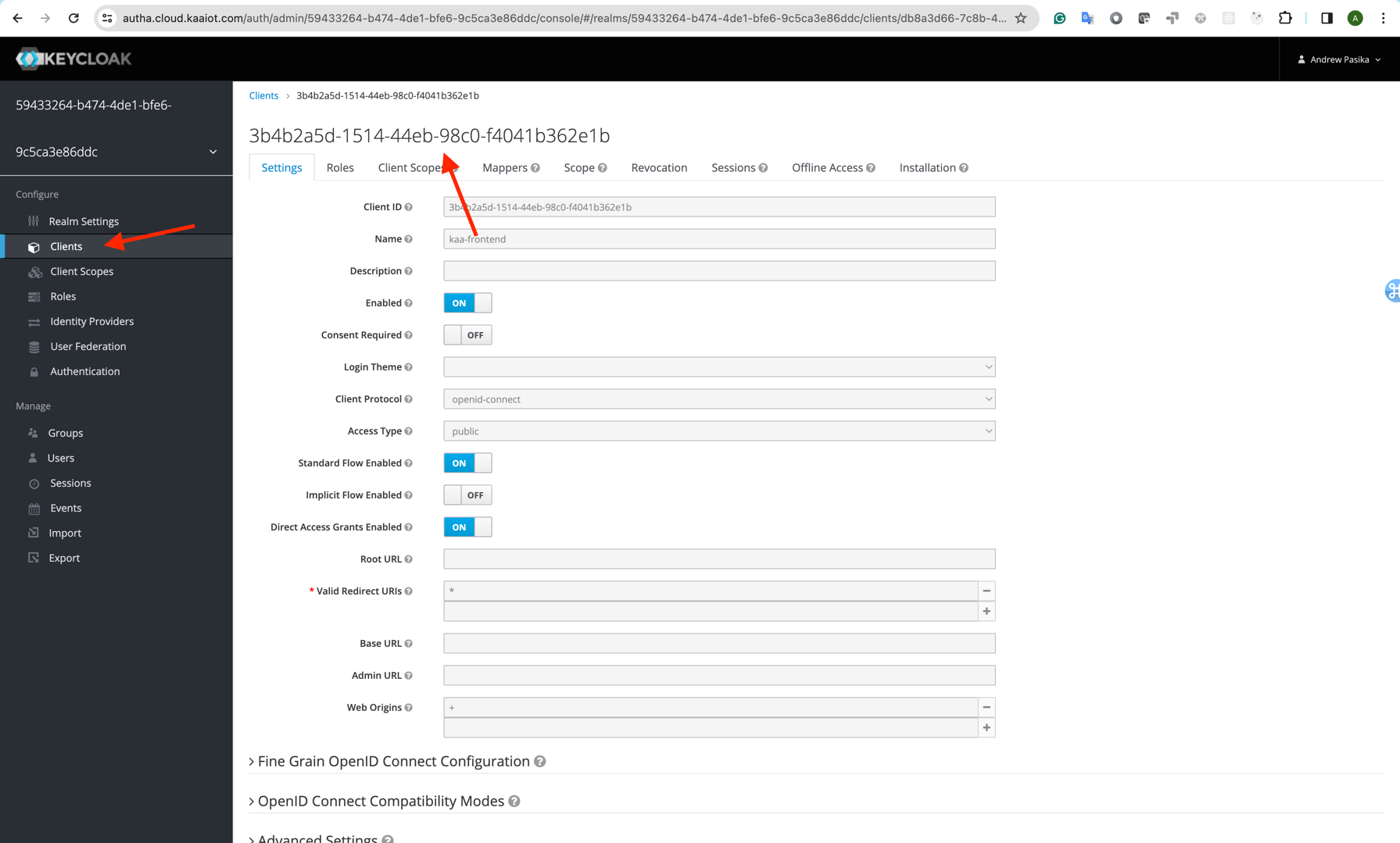
From the above screen, client ID is 3b4b2a5d-1514-44eb-98c0-f4041b362e1b.
To obtain end user’s access token that can be later used in calls to Kaa REST API use the following cURL command.
curl -X POST \
https://{keycloak-host}/auth/realms/{tenantID}/protocol/openid-connect/token \
-H 'Content-Type: application/x-www-form-urlencoded' \
-d 'grant_type=password&client_id={client_id}&username={username}&password={password}'
Let’s see how the final cURL command will look.
Substitute {username} and {password} with your own.
To find out {username} and {password}, go to Users -> select your user.
From there you will find your username.
To reset password, go to Credentials tab, enter Password, Password Confirmation, uncheck Temporary and hit Reset Password.
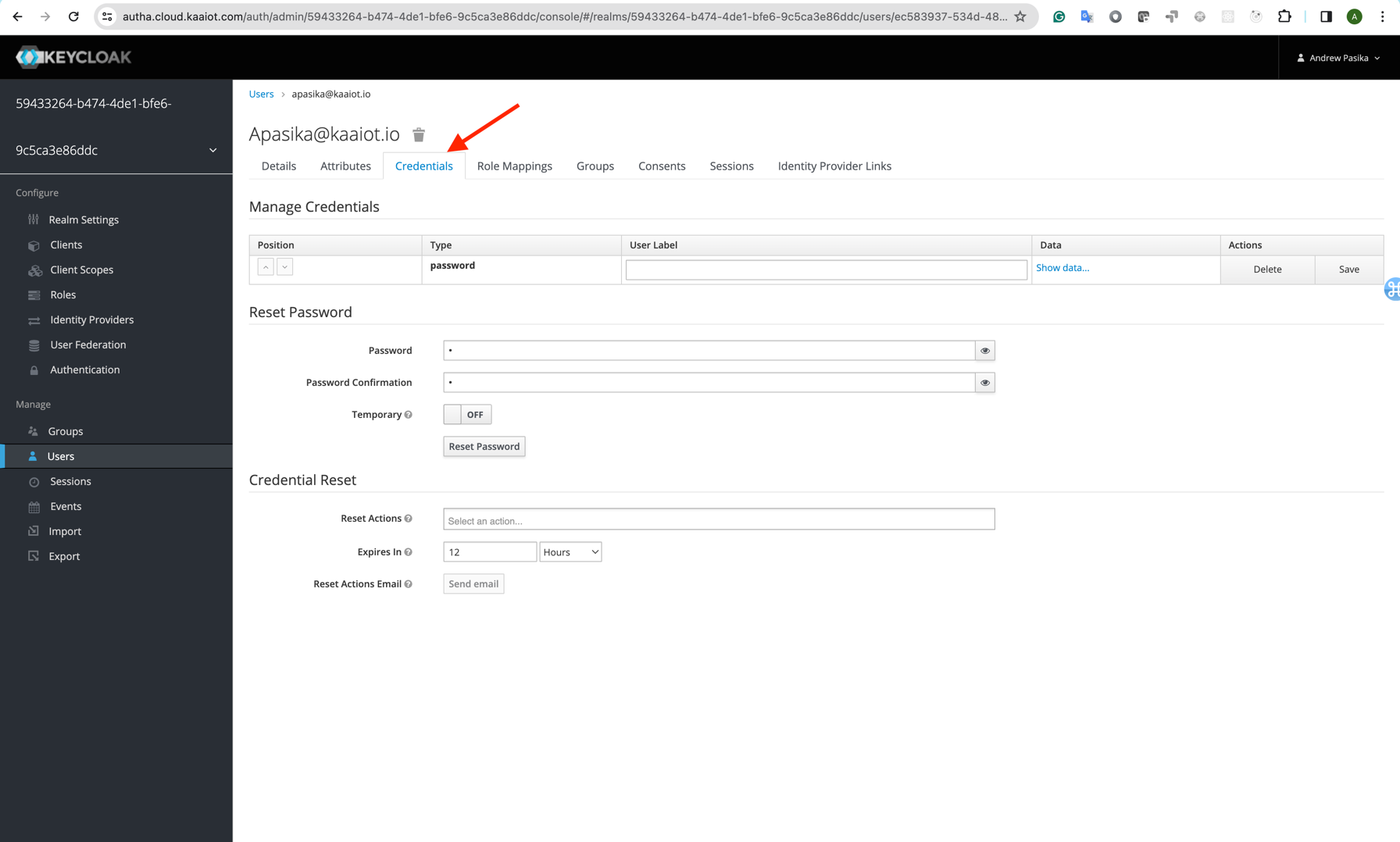
curl -X POST \
https://autha.cloud.kaaiot.com/auth/realms/59433264-b474-4de1-bfe6-9c5ca3e86ddc/protocol/openid-connect/token \
-H 'Content-Type: application/x-www-form-urlencoded' \
-d 'grant_type=password&client_id=3b4b2a5d-1514-44eb-98c0-f4041b362e1b&username=admin&password=admin'
You will get long JSON output with access token after running cURL.
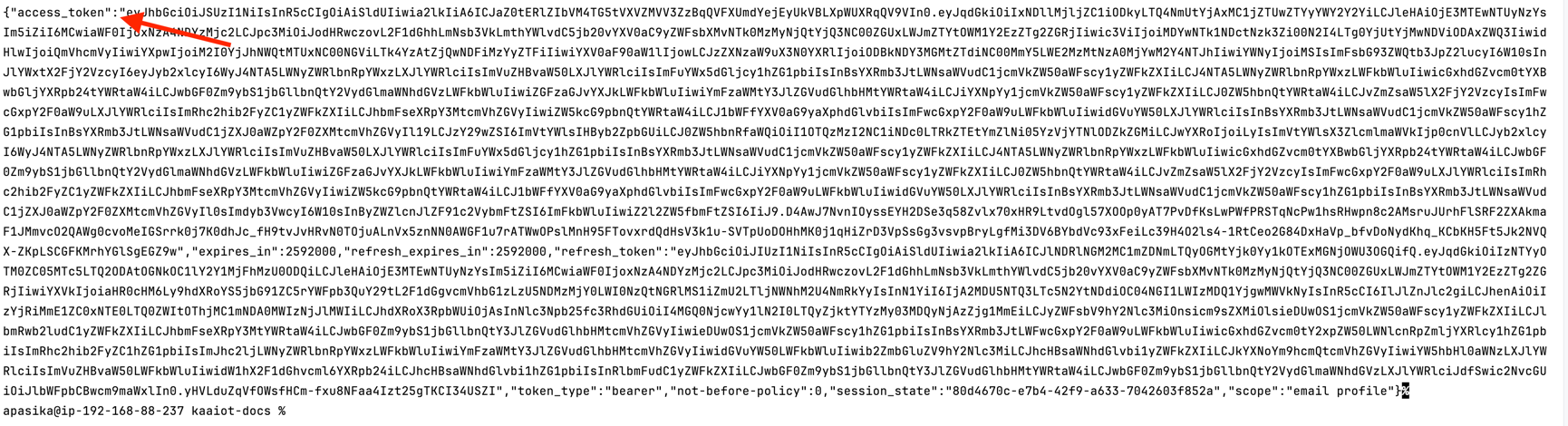
Use the value of the access_token field as the access token by prefixing it with the bearer in requests to the Kaa platform microservices REST API.
GET /api/v1/endpoints example:
curl https://cloud.kaaiot.com/epr/api/v1/endpoints \
-H 'Authorization: bearer eyJhbGciOiJSUzI1NiIsInR5cCIgOiAiSldUI...'
{"totalElements":1,"content":[{"endpointId":"0de07db5-5d40-4108-8cf3-1aee344b4aef"...
GET /api/v1/applications/{applicationName}/time-series/last example:
curl https://cloud.kaaiot.com/epts/api/v1/applications/c4f5gl2d4ks1slmoepa0/time-series/last \
-H 'Authorization: bearer eyJhbGciOiJSUzI1NiIsInR5cCIg...'
{"2ebaf0ab-76f3-4211-a27f-af310be8987f":{"temperature": [...


